Three of the best sketch plugins
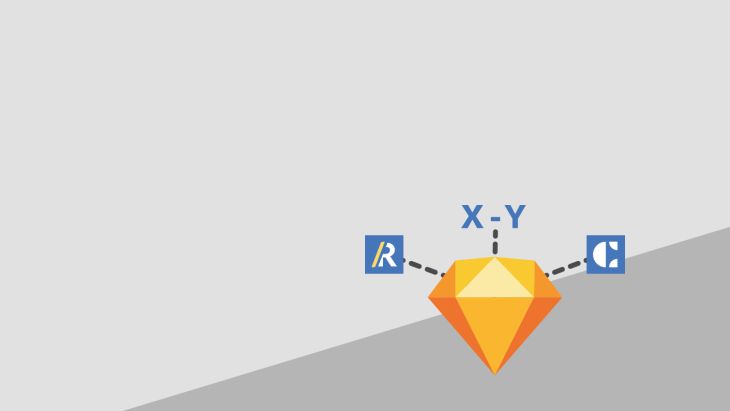
Keeping abreast of Sketch
Curating and improving a design workflow is a crucial task for any designer or design team.
Amongst other things, for us here at Brightec, it involves keeping abreast of the latest updates and plugins for Sketch. And over recent years we've added various tools to our design workflow. All of these have made small, incremental improvements.
Here are my three highlights (in no particular order):
1. Craft
In recent times Craft has arguably been one of the biggest game changers in the Sketch world.
Craft can basically do everything (Editor’s note: this is hyperbole - that's not actually true...)
During the early stages of a design. I use craft to generate dummy text, dummy images and dummy data in my designs. This is helpful to get the ball rolling on a layout.
Craft is pretty good at giving you useful dummy content. However, as the design progresses I try to replace this with as much 'real' content as possible to pre-empt how the design will work in the wild.
Style guide
As the design moves towards being developer ready, I also use Craft to help me check my style guides are being used.
I've only recently discovered it could do this. Craft can go through your sketch document and show you every single colour, font and text style that you're using.
Better still, it lets you change every single instance of these elements. So you can easily change those pesky inconsistencies to the correct style with minimal effort.
Sync
We also use Craft to sync our projects to Invision.
This is a big time saver when you're making changes to a prototype file. No more dragging and dropping exported .png files into a browser. Sync the changes to the web version with a single click.
There are other ways of doing this, but Craft is by far the easiest and most effective way that I have come across.
2. Sketch Runner
For those who are unfamiliar with this plugin, it's basically Spotlight or Alfred, but for Sketch.
You can control it straight from the keyboard without reaching for the mouse. It can perform tasks such as inserting and replacing symbols; applying styles to the selected group and even be used as a means to run other plugins.
Jump to it
The biggest benefit that we have felt as a company, comes in its ability to search for and jump to a specific layer or artboard.
This has changed the way that we work on large files. We'll employ it on any Sketch file with lots of artboards and use it in conjunction with our user stories on JIRA.
Let's say there is a project file with 50+ artboards on (which wouldn't be that uncommon for some of our larger apps). It can take ages trying to find the specific screen or area that you want to work on. Especially if you're coming to the file as a newcomer to the team or if you've had a break from it for a few months.
Perhaps the biggest benefit is actually to our developers who are working through JIRA tasks and only ever interested in a small section of the Sketch file at any given time.
A naming convention
To tackle this, we created a naming convention to help us quickly find the relevant screens. All artboard names have a logical humanly readable name, and an associated JIRA task number (or multiple numbers if appropriate)
For example: "Search Results TS5"
If a developer is working on this task, they simply need to type "TS5" into Sketch Runner, hit enter, and bingo! They'll be taken straight to the relevant artboards for that JIRA task.
3. Rename It
Rename It
This is a far less glamorous plugin than the previous two. This is mainly because it doesn't have its own fancy UI, but it is an absolute gem.
In a nutshell, it lets you rename multiple layers in one go.
So if you're tidying up your file in preparation for development and you come across a load of layers that read something like:
line copy 4
line copy 3
line copy 2
line copy
line
You can simply select all 5 layers, press "ctrl + cmd + R" and enter a new common name for them in one go. For example:
Divider
Divider
Divider
Divider
Divider
If you want to you can also add incremental numbers to the selected layers. You can even add the width and height dimensions to the layer names.
This is a huge time saver and has drastically improved my ability to provide a clean Sketch file for the development team.
So there you have it our top three recommended Sketch plugins. We hope it's been a helpful read!
Looking for something else?
Search over 450 blog posts from our team
Want to hear more?
Subscribe to our monthly digest of blogs to stay in the loop and come with us on our journey to make things better!
