How to keep children safe on an iPhone & iPad
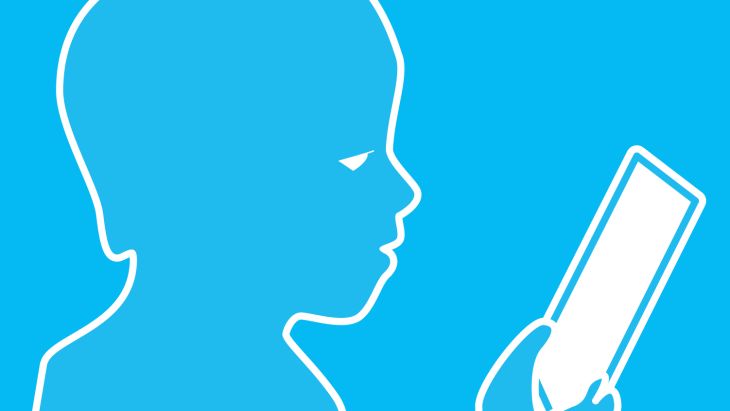
Hand-me-downs
It used to be that ‘hand-me-downs’ was about jumpers with elbow patches and four-stripe Adidas trainers. Well, not anymore.
The electronic age has spawned a new era of second-hand digital devices, techie family heirlooms to pass from generation to generation. It was only recently that we decided that our two children (7 and 10) should finally receive their hand-me-downs. So, we rummaged through our odds & ends and found two old iPhones.
This wasn’t a decision we took lightly. Of course, they are the most important people in our life, so making decisions to ensure they are safe online is regularly on our mind.
Initially, it was so they could use Spotify to listen to music but we’ve since started to give them access to other features as we’ve felt appropriate. My wife and I have taken various steps to ensure that they are not only safe online but also that their usage reflects our family’s values.
Safety
We want to make sure they are safe from strangers being able to contact them but also from inappropriate content, whether this is images or video.
Values
We want their device usage to reflect the values we have as a family.
For example, we don’t want them to be spending all their time online and not engaging with their friends and environment in person. We’d much rather they spent time outside building or playing, than using phone, tablets or computers inside by themselves.
With the above in mind, we have put in place various rules within our family in relation to our device usage. We’ve tried to get a good balance of trust, but also remembering their age and acting accordingly.
In this article, I’ve listed the steps we’ve taken to ensure their iPhone usage is appropriate and safe. Obviously, they are a matter of preference, but I hope you find them useful all the same:
Restrictions
The restrictions functionality baked into iOS is at the heart of restricting the behaviour of your child on their device.
Enabling restrictions will allow you as their parent/guardian to turn on/off various features/functionality within the OS.
You can confirm if they are allowed to use the camera, FaceTime, install/delete apps, access in-app payments, add new accounts etc.
It's a comprehensive set of restrictions that can be tailored to your own child, values and views on internet safety.
Taking time to review these on your child’s device and make choices corresponding to your own views on values and internet safety will go a long way to solving any issues you may encounter. If you only do one thing from this article, go into the settings and explore the options available to you.
To find restrictions on iOS - Settings / General / Restrictions.
Pin Code
One of our family values is that we don’t have secrets (we only have surprises).
Our children know that if they want to add a Pin Code to their phones, they need to tell us what it is. This allows us to access their devices to check everything and keep them safe.
We expect this to be the case for as long as they are considered children.
To reset the primary passcode on an iOS device - Settings / Touch ID & Passcode
Internet
We have decided that our kids are not old enough for unrestricted access to the internet on their phone devices.
This means that we’ve stopped them accessing Safari or any app that includes unrestricted access to internet content.
We do let them use the internet, but within an environment of accountability, so they can use my iPad and the family iMac (which are both password protected) in the public space of our living areas.
As a side note, the YouTube app and website allow you to restrict content to some degree.
Phone
We've also decided that for our children (at their present age) it is not appropriate for them to be able to make phone calls. I know this will change as they get older (likely when they hit secondary school), but until that point phone calls are out.
In practice, this means neither of their phones have working SIM cards installed (to activate an old iPhone you will need an old SIM card, the handset won’t work without one).
This has the benefit of no monthly fees or call charges, although it does restrict usage to WIFI only. It also means that apps such as WhatsApp are out as they now allow voice calls through their platform.
Messaging
We have chosen to give our kids access to iMessage, but to our son we've instructed (aged 7) that he is only allowed to message within the family. Our daughter meanwhile, as she is three years older, can message her friends (it is amazing how many kids of her age have access to iOS devices).
Messaging is an interesting one as technically anyone could contact them. This is where trust kicks in and I’m sure they’d come to me if they got a message from someone they didn’t know. That being said I do keep an eye on what messages are being sent to them and by whom.
It turns out not every child has an iPhone!
For our daughter (who is allowed to iMessage her friends) we have recently given her access to her own email account.
When I originally setup the phone I set up her Apple account using an alias of my Gmail address (https://support.google.com/mail/answer/12096?hl=en). Now she needs an email account, I wanted something I could keep an eye on and check who was contacting her.
We’ve only just started using it but tocomail.com allows parents to restrict and monitor what email address can send to your kid's accounts and it has a great kids app.
As a parent, you'll get notified if new addresses are added, or if emails have been received from unauthorised addresses. It's a clever system and seems to do all we want at the moment.
Note: To set up a Google Account outright (you’ll need this for a stand alone Gmail account or to publish on YouTube) you need to be 13+ (in the UK, age restrictions vary in other countries).
Apps
The last obvious area to consider when letting your kids use a smartphone is the whole world of 3rd party apps.
Once again the restrictions functionality in iOS helps with this. Allowing you to give or withhold access to the ability to download new apps, delete them or make in-app payments.
From a values point of view, we’d much rather our kids did not use games on their phones; they have the PS4 and iMac to do that.
We just don’t think it is healthy for them to spend all day jumping between lots of game apps on their phones. We’re probably in the minority on this, but that is the choice we’ve made.
We’ve therefore decided that predominantly games should be played on their PS4 and Wii (with time restrictions) as these games are from reputable companies and we can easily monitor usage. We’ve not installed any games on their phones.
Outside of games, we have personally only given them access to Spotify (as well as some of the standard OS apps). We want to encourage them to listen to music so makes sense for them to be able to use this. Spotify doesn’t have any parental controls so they can access inappropriate content, but apart from the odd inappropriate word, we feel the risk is minimal.
Social Media
Obviously, the main allure when it comes to 3rd party apps will be that of Social Media - Facebook, Instagram, Snapchat and the like.
This is a tricky area for parents to navigate. Most such apps & websites have age restrictions but these can easily be bypassed with little or no verification. In a forthcoming companion article, we'll explore 'How to keep children safe on Social Media' as it deserves further examination.
Do one thing
How we parent our kids is certainly a personal choice and some of what is outlined above may not fit with your own family values.
However as parents, we should choose to make a decision on this. Don’t just accept that our kids should have access to unrestricted devices.
If you do one thing following reading this, look at your kids iOS devices (or other smartphone / tablet) and review their restrictions.
And, if you do another thing ... get Glued.
For those of you with older kids or ones who use their devices more than mine, you should definitely check out Glued.to.
Glued is an app that allows you and your family to moderate screen usage by rewarding downtime. Great idea, looking forward to using this in the future.
Looking for something else?
Search over 450 blog posts from our team
Want to hear more?
Subscribe to our monthly digest of blogs to stay in the loop and come with us on our journey to make things better!
