How Quick Note-Taking Can Boost Productivity: Documenting on the Fly

What I've learned about documenting on the fly (including the traps I’ve stumbled into!) and revealing the process that works for me now.
As a software engineer at Brightec, juggling multiple projects and work streams is part of the daily routine. It's easy to get lost as tasks and codebases blur into one, especially when you're knee-deep in a complex feature or untangling a stubborn bug. Over the years, I've sought to tame the chaos and have landed on a "document as you go" technique that has proven invaluable. This approach allows me to move fast whilst keeping a log of what I'm doing from day to day. Plus, it's a lifesaver when it comes to sharing documentation with the rest of the team - an essential part of the engineering process.
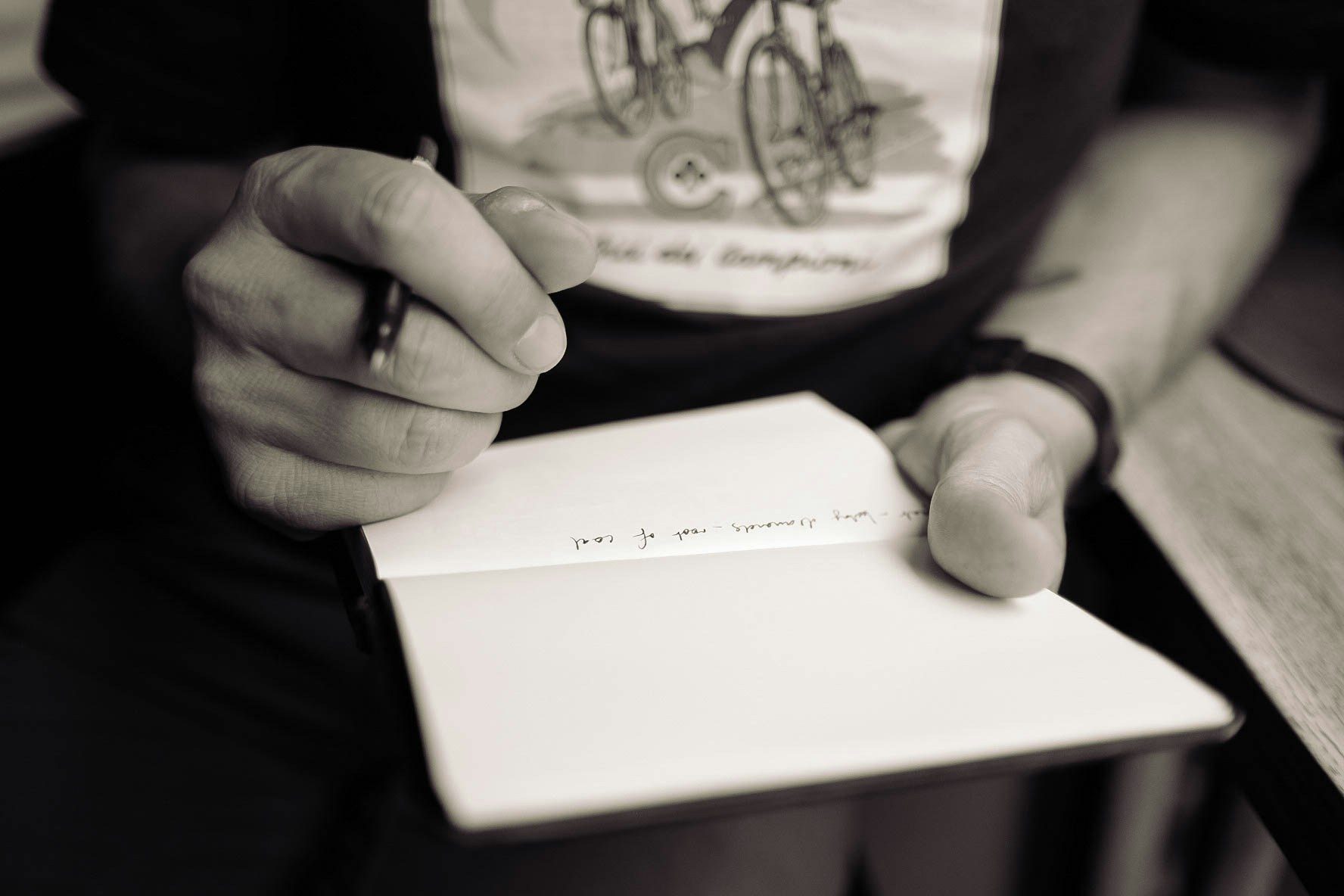
Watch out for the traps: Note-taking doesn’t need to be perfect
I used to fall into the "perfect tool" trap for note-taking. From Bear and Apple Notes to Evernote and Notion, I've tried them all. I'd spend ages setting up these apps just right, but not nearly enough time actually using them! While some tools are better than others—I've settled on Notion myself—the real magic lies in forming the habit of documenting as you go. The key is making it second nature to open that notebook (physical or digital) and start writing.
So, don't let the quest for the perfect app become pure procrastination. Pick something that ticks a few boxes and get going!
Another trap I've fallen into is trying to create "pretty," well-formatted, and perfectly structured documentation right off the bat. This can become a massive bottleneck, slowing down the actual work that needs doing. I've toyed with various note-taking templates—even the fancy ones Notion offers—but I’ve found that forcing a "one size fits all" template does more harm than good.
Instead, I now start with a blank Notion page for every new piece of work. This gives me the freedom to "just start writing." I find that structure starts to form organically, tailoring itself to the specific piece of work. Think of it as letting your documentation breathe and evolve, rather than stuffing it into a predefined box.
Slow down to speed up: It makes your job easier!
Initially, documenting as you go might feel like an extra weight on your shoulders that slows you down. But once you get into the groove, you'll quickly see the value. Imagine a colleague asks you a specific question about something you worked on two weeks ago. Instead of engaging your now hazy memory, you can quickly reference your notes instead and provide a prompt answer - this alone can save a huge amount of time and effort.
The “document as you go” technique is also incredibly useful for exploratory work. If you're debugging a particularly nasty bug, keeping track of what you've already tried prevents you from going around in circles—no one enjoys déjà vu debugging!
And here's another win: when you reach the end of a piece of work, you'll realise you've already documented it! You might need to tidy up your notes a bit, but the heavy lifting has been done already. You can easily transfer your documentation into a Confluence page or README, for which you’ll be praised amongst your team.
A quick note on AI: I've dabbled with using AI to help with the "tidy up" step, and the results have been promising. It's an area I'm keen to explore further. Read more on integrating AI into your coding workflow.
My current process for note-taking on the fly
First Things First: Start with a 'Brief'
After creating a blank page in Notion, I add a short "💼 Brief" section (yes, that includes the emoji pun!). This is a one or two-sentence overview of why I've created this page and what I aim to achieve from it. Sometimes, I'll include key stats like deadlines, budget considerations, or a breakdown of who else is on the project.
'Questions' and 'To-Dos': Write them all down!
Whenever a question pops into my head, or a teammate asks something I can't answer immediately, I jot it down in a dedicated "❓ Questions" section.. These aren't necessarily questions I need to answer right away - often, they get answered naturally as the work progresses (and I get the satisfaction of ticking them off!). But having them logged ensures nothing slips through the net.
Similarly, I keep a "✅ To-Do" section for action items. Again, these actions often get completed automatically as part of the larger piece of work, and I rarely add them to my main task manager unless they become critical. But this list helps me keep track of minor tasks that might otherwise be forgotten, and helps me gauge how well the overall piece is progressing.
To make these sections work, I review them regularly—usually after a coffee break.
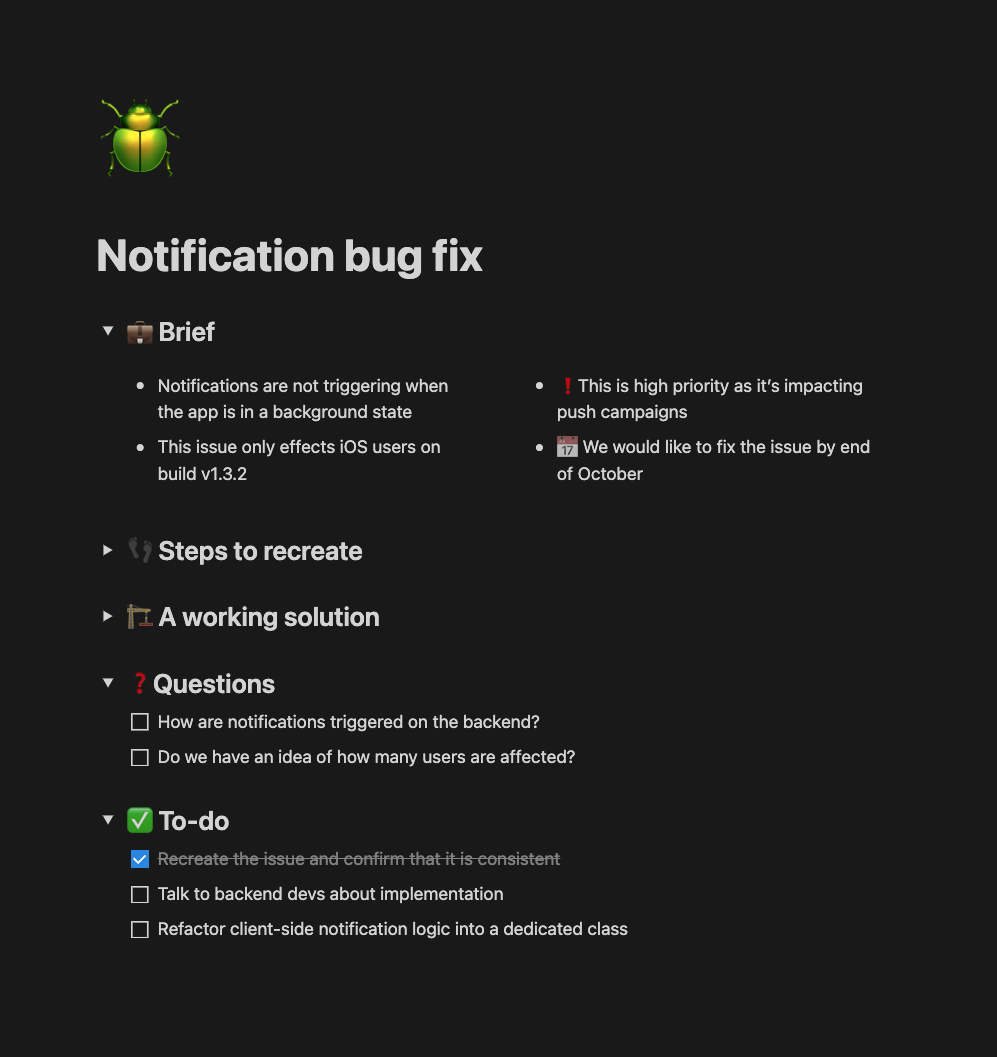
Emojis: The secret language of efficiency
It might seem trivial, but incorporating emojis has revolutionised how I navigate my notes. Let's face it: walls of plain text are not fun to read. Emojis provide quick visual cues, making it easier to scan and locate information. In Notion, adding an emoji is as simple as typing a colon followed by a keyword (e.g., :lightbulb: 💡).
I've touched on the power of emojis in team communication before - check out my Slack best practices blog.
Collapsible Content: Don’t drown in the details
Another game-changer has been using collapsible sections in Notion. This feature allows me to dump a lot of information inline with my thoughts and then hide it away neatly. I often use it for code snippets or detailed explanations. For example, I'll write "Code snippet on how to do a thing..." and nest the relevant code within a collapsible section - I can then easily reference the code block later.
I usually make headings collapsible so that they contain all of their content, letting me focus on the high-level stuff without getting overwhelmed by everything else. When I need to drill down into the details, I expand the relevant section. Combined with emojis, this makes my growing document a breeze to navigate.
Start documenting now—your future self will thank you
Documentation doesn't have to be a dreaded chore. By adopting a "document as you go" approach, it becomes second nature rather than another task on your to-do list. You get the piece of mind that your decisions are being logged to be easily referenced, and at the end of the project you get shareable documentation for free!
My number one piece of advice? Open a blank page—physical or digital—and just start writing. The rest will fall into place as the habit forms and you develop your own style.
For more Brightec tips and tricks on personal workflow, check out the Organise topic section.
Looking for something else?
Search over 450 blog posts from our team
Want to hear more?
Subscribe to our monthly digest of blogs to stay in the loop and come with us on our journey to make things better!
