Information for the Google Play Store
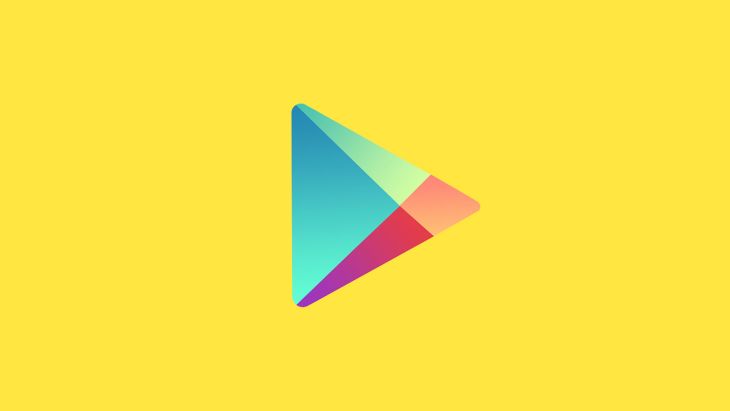
The daunting process of submitting apps
Apps don't sell themselves (even the free ones). Without getting your new app onto the app stores you're going to have a few problems. There are various Android stores but by far the biggest is of course the Google Play Store.
Submitting to the app stores is a relatively straightforward process. However, the amount of data and imagery needed to make it a success can be a little off-putting.
We’ve developed this brief guide so that you can ensure all the the bases are covered. Don’t miss our sister guide that explains the same process but for the Apple App Store.
How to give your app the best chance of success on the Google Play Store
Technically there is no restriction on how you can distribute Android applications. You could just email them around to your users, but that would be a lot of work!
To make it easy go no further than the Google Play Store. It is the biggest Android app store in the world. Although, it must be noted that in certain markets Google’s dominance is much less pronounced, for example China has a number of very successful app stores.
Step 1: Review process
Up until relatively recently, apps submitted to the Play Store appeared to only recieve some basic automated testing and weren’t reviewed by humans at all. However, in the last few months Google have revealed that they now do review app submissions.
The big difference between Google and Apple’s review process though is the speed. Android apps usually make it into the store in well under 24 hours, whereas iOS apps can often take up to two weeks.
Step 2: The name
On the Play Store the app name is called the ‘Title’ and can be up to 30 characters long.
Your app probably already has a name and that’s the name that will appear under the app icon on users devices. What you may not be aware of is that the name on the Play Store can be different and that the words it contains are automatically indexed as keywords.
This means that developers often include a short description of the app in the Play store listing.
Step 3: Choose your category
The Google Play Store is broken up by categories and it’s important to choose the right category so that your app can be easily discovered. On the Play Store you can only select one category, so go for the most obvious.
The list of categories is:
Books & Reference, Business, Comics, Communications, Education, Entertainment, Finance, Health & Fitness, Libraries & Demo, Lifestyle, Live Wallpapers, Media & Video, Medical,Music & Audio, News & Magazines, Personalisation, Photography, Productivity, Shopping, Social, Sports, Tools, Transport, Travel & Local, Weather and Widgets.
You also have an app type selection with the options being Application or Game. That should be a little more obvious...
Step 4: Contact info
There is only one piece of information that you have to give on the Play Store and it's a contact email. It’s publicly displayed so make sure that you’re happy for people to have it.
Other contact info you can provide: website, phone number, the URL of a privacy policy.
Step 5: Description
Unlike the description in the Apple App store, the description here IS indexed and so it needs to contain lots of keywords and search terms so that users can find your app.
On the Play Store you don’t get the opportunity to enter keywords, so it is important that you get this bit right.
Think of it as the marketing copy for your app and an opportunity to get people excited about your product. You have two types of description a short (80 characters) and a long (4000 characters), our tips are:
- Keep it clear and easy to read (bullet points are great)
- Shorter is better, especially as most users will be reading it on their device screens
- Consider what will get your users excited about the, NOT what excites you
- You can update the description at any time, so if you don’t get it right first time you can change it later while the app is live
Step 6: Pricing
You can set any price you want on the Play Store and you can also change prices regularly. However, if you change a paid for app to free, that change is permanent - you cannot change it back to a paid for app.
There are some restrictions on minimum and maximum charges for most countries so it is worth checking the restrictions for more information.
Step 7: Artwork
Getting the correct artwork into place for your app will significantly increase your app's chances of success. There are a few different elements to this to pay attention to.
Screenshots
The Play Store requires different screenshots to the Apple App Store and it can be a bit tricky to see where they might be used.
There are 4 ‘types’ of screenshot and you have to submit at least 2 screenshots overall, and you can submit up to 8 into each type.
The types are:
Phone, 7inch tablet, 10inch tablet and TV.
There aren’t any strict guidelines on the sizes of the screenshots, just that they show what the app will look like on those devices, so we usually go for:
• Phone - 1080x1920
• 7inch tablet - 1920x1200
• 10inch tablet - 1600x2560
Icon
App icons on Android are often very different to those on iOS.
The shapes aren’t uniform on Android and it allows you to have more interesting designs and more exciting icons. But it’s equally as important to have a good design. Once again it’s your chance to reinforce your brand day in & day out on your user's device.
A few key points are needed for the app icon design:
• Unlike on iOS your icon doesn’t have to be a uniform shape, in fact it's often best for it not to be
• Don’t use the whole square, make sure there are some transparent areas
• make sure you design for the icon to look good at smaller sizes, but you will need a 512x512 version for the play store as a png with an alpha channel
To get all of the sizes you need for development and submission we always use Make App Icon which is a great site. Simply drop your 512x512 design into and it will spit out all of the different sizes you need.
Learn more about icon guidelines.
Feature graphic
On the Play Store apps can’t be featured if they don’t have a specific feature graphic, so its vitally important that you have one. If not you are writing off any chance of being featured.
It’s basically a larger banner for your app and it needs to be:
• exactly 1024x500 pixels
• a jpeg, or
• a 24-bit png
Other tips include:
• make sure anything important is in the middle as the edges and bottom third can sometimes be cut off
• try to keep and logo or copy in the middle of the graphic
• if you have text, keep it big!
Step 8 :Video?
On the Play Store you can use any promotional video, there aren’t the same restrictions as there are on the Apple App store.
On the App store you have to make sure that the video is limited to showing the app, but Google allow you to use any promotional video.
It has to be hosted on YouTube and you just copy and paste the URL.
Step 9: Syncing release with iOS
On many occasions it maybe necessary to synchronise a release with an iOS app release. It could be a new server deployment, an updated SSL certificate or a marketing opportunity.
In the iOS app store you can set the app to manual release so that you can control when it appears in the app store, but in the Play store you just have the rough time frame of 4-12 hours (max 24, but that has never happened in my experience).
Obviously, this means that syncing releases is almost impossible, but one can still try.
From my experience (and assuming you work normal hours) the best option is to submit the Android app as late as possible in the day and let the app distribute overnight.
Hopefully the sdk and the metadata will have populated the app stores by the early hours of the morning. Then next morning go ahead and release your iOS app.
This way you should have as few users actively using your old version for as short an amount of time as possible.
Of course, if your app is internationalised then different time zones will affect your change over, but hopefully the tip above will help relax a few stressed release days.
Need help?
In most cases your developer (or us of course) will be happy to help guide you through this process.
Looking for something else?
Search over 450 blog posts from our team
Want to hear more?
Subscribe to our monthly digest of blogs to stay in the loop and come with us on our journey to make things better!
